|
|
Uploading and downloading files and directories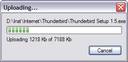 There are two ways to copy files between the FTP server and your computer.
There are two ways to copy files between the FTP server and your computer.1st way, Drag & Drop: Connect to the required FTP server from your SoftX FTP Client on one side, and open the necessary files and directories in Windows Explorer on another side. Drag & Drop files and directories from Windows Explorer into the SoftX FTP Client window, and the upload operation should start immediately. In order to download files from the FTP server onto your local computer, Drag & Drop them from SoftX FTP Client window into Windows Explorer. Recursive directories will be uploaded (downloaded) automatically. 2nd way, Copy & Paste: Select all necessary files and directories in SoftX FTP Client, click on Menu, Edit then Copy (or press Ctrl+C on the keyboard). Then go to Windows Explorer, click on Menu, Edit and then Paste (or press Ctrl+V on the keyboard). Recursive directories will be uploaded (downloaded) automatically. 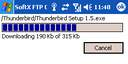 If you are using a Pocket PC, select FTP Files, then select all necessary files and directories in
SoftX FTP Client, click on Menu, Edit then Copy. Then in select Local Files, click on Menu, Edit and then Paste.
If you are using a Pocket PC, select FTP Files, then select all necessary files and directories in
SoftX FTP Client, click on Menu, Edit then Copy. Then in select Local Files, click on Menu, Edit and then Paste.Table of Contents
<< Back to Secure FTP Client Page |


